Setting up a reliable home WiFi network can seem tricky, especially when you’re dealing with spotty connections or dead zones.
The key to boosting your WiFi is choosing the right location for your router and ensuring there are no physical obstructions blocking the signal. Consider placing your router in a central part of your home to evenly distribute the signal.
When configuring your network, it’s essential to adjust settings like your SSID and password for security. This helps protect your network from unauthorized access. Tech4U offers home WiFi setup services in Santa Rosa, CA, ensuring your setup is both secure and efficient.
If you’re struggling with WiFi coverage in larger homes, a Mesh WiFi network might be the solution. By using multiple access points, mesh networks provide seamless coverage throughout your home. Tech4U can help you find the best setup for your needs, letting you enjoy stable and fast internet connections in every room.
Understanding Home WiFi Networks
Exploring home WiFi networks involves looking at how WiFi technology works and examining the differences between common WiFi frequencies, such as 2.4GHz and 5GHz.
Knowing these differences can help you decide on the best setup for your specific needs.
WiFi Technology Explained
WiFi is a wireless technology that allows devices like smartphones, tablets, and laptops to connect to the internet. It operates by using radio waves to transmit data from a router to your devices. The router connects to the internet through a modem and distributes this connection wirelessly.
Routers using Mesh WiFi offer a seamless internet experience by using multiple nodes to extend coverage. This is helpful in large homes where a single router might not provide sufficient coverage.
Security is an important aspect of any WiFi network.
Configuring strong passwords and using WPA3 encryption helps protect your network from unauthorized access. Keeping your router’s firmware up to date is also crucial for maintaining robust security.
Comparing WiFi Frequencies: 2.4GHz vs 5GHz
WiFi routers commonly use two frequency bands: 2.4GHz and 5GHz.
The 2.4GHz frequency offers a wider coverage area and penetrates walls better, making it ideal for larger spaces. However, it can be slower due to more interference from other devices like microwaves and Bluetooth gadgets.
On the other hand, the 5GHz band provides faster speeds and less interference, beneficial for activities such as streaming and gaming. The downside is that its range isn’t as extensive as 2.4GHz, and it has more difficulty penetrating solid objects.
Choosing between these frequencies often depends on your needs.
For expansive coverage, opting for a home setup that utilizes both bands can offer the best of both worlds, ensuring compatibility with all your devices while also providing the speed you need.
Choosing the Right WiFi Router
Choosing a WiFi router involves looking at specifications, features, and the right band options. Making informed decisions ensures a fast, strong connection throughout your home.
Router Specifications and Features
When picking a WiFi router, it’s important to check its specifications. Look for routers with higher speeds, often indicated by terms like AC1200 or AX6000. This number shows the potential maximum speed the router can handle.
Consider the coverage area. If your home is large, you may need a router that can cover more ground or is compatible with mesh networks.
Some routers also have features like guest networks and parental controls, providing more flexibility and security control for your home.
Security features are crucial. Most modern routers support WPA3 encryption, which helps protect your data. Routers with built-in firewalls add an additional layer of security too.
It’s wise to ensure that your router has gigabit Ethernet ports if you plan to connect devices directly for faster speeds.
Dual-Band and Tri-Band Considerations
Dual-band routers offer two frequency bands: 2.4GHz and 5GHz. The 2.4GHz band is great for wider coverage and compatibility with older devices, while 5GHz provides faster speeds with less interference, beneficial for streaming and gaming.
Tri-band routers add an extra 5GHz band. This can be useful in homes with lots of connected devices. The additional band helps manage network traffic more efficiently by distributing the load among more channels, resulting in better overall performance. Understanding these options helps tailor your choice to your specific needs, ensuring better connectivity and user experience.
Planning Your Home Network Layout
When setting up your home network, it’s important to understand how to maximize both coverage and performance. This involves evaluating each room’s WiFi needs and the strategic placement of your router.
Assessing Your Coverage Needs
First, consider the size and shape of your home. Large or multi-story homes may have areas with weak signals. Identify where these are by checking the WiFi strength in different rooms.
List the devices that will connect to your network. Count smartphones, tablets, smart TVs, and other IoT devices. The more devices, the more bandwidth you’ll need. This helps in choosing the right network setup.
For problematic spots, a Mesh WiFi network may help. Such networks use several nodes to cover your home, ensuring seamless connectivity everywhere.
Installing a mesh network can be a good option if single router coverage is insufficient.
Positioning Your WiFi Router for Optimal Performance
For the best signal, position your router centrally in your house. High spots, like shelves, help spread the signal throughout the home. Avoid placing routers near metal objects, thick walls, or electronic devices that might interfere.
If possible, set the router on an open shelf in the living area, away from obstructions. Some routers allow for signal adjustment through software settings, optimizing coverage.
Selecting the right frequency band is key. Dual-band routers work on 2.4GHz and 5GHz frequencies. Use 2.4GHz for longer-range connections, useful if walls and floors interrupt the signal.
Setting Up Your WiFi Network
Getting your WiFi up and running efficiently involves a few crucial steps. You’ll start by installing the router, focus on securing your network, and consider setting up a guest network for visitors.
Step-by-Step Router Installation
Begin by placing your WiFi router in a central location in your home. Ideally, it should be elevated and away from thick walls to ensure better signal strength.
Connect the router to your modem using an Ethernet cable.
Once connected, plug the router into a power source and switch it on. Follow the setup instructions provided by your router’s manufacturer, which usually involves visiting a web portal and signing in.
Configuring Network Settings for Security
Securing your network is essential to protect personal data. Start by changing the default SSID (network name) and password to something unique. Navigate to the router’s settings page to configure this.
Enable WPA3 encryption if your router supports it; this provides better security compared to older protocols.
Regularly update your router’s firmware to keep it secure from vulnerabilities. It’s also wise to disable remote management to prevent external access.
Further guidance can be found on our network equipment setup page.
Creating a Guest Network
Creating a separate guest network helps keep your main network secure. Access your router’s settings to configure a guest network.
Choose a simple SSID and password for easy sharing with guests.
Limit guest network bandwidth to ensure your main devices maintain optimum speeds. This setup allows guests to use the internet without accessing your primary network.
Make sure the option to enable guest networking is supported by your router for smooth usage. This way, your family’s data remains safe even when you have visitors.
Enhancing WiFi Performance and Coverage
Improving your WiFi performance and coverage can make all the difference in your internet experience. Focus on reducing interference and expanding your network reach using effective tools.
Managing Channel Interference
Channel interference can disrupt your WiFi signal. To manage this, change your WiFi router’s channel to one less crowded. You’re likely to find more stable options at the higher or lower ends of the channel range.
Using a WiFi analyzer can help detect crowded channels. These tools show real-time diagrams of WiFi activity in your area.
Many routers let you adjust settings directly. Choose a channel with the least interference for a stronger and more reliable connection.
Adjusting the router’s placement helps limit interference. Keep it out in the open, away from walls, and avoid electronic devices that might interfere. This simple change often boosts your WiFi network’s strength significantly.
Using WiFi Extenders and Mesh Systems
To extend WiFi coverage in larger areas or homes with thick walls, consider using WiFi extenders and mesh systems. These devices help spread the signal to cover areas where WiFi struggles to reach.
WiFi extenders are easy to install. Just place them where the signal weakens to boost its reach. These work well for small to moderate coverage issues.
For more extensive solutions, mesh systems provide excellent coverage. They consist of multiple nodes that work together to create one large WiFi network. This setup is perfect for full-home coverage, eliminating dead zones.
For a detailed guide on setup, our mesh WiFi network setup guide is a useful resource.
Maintaining Your WiFi Network
Proper maintenance of your WiFi network is essential to ensure consistent connectivity and security.
By focusing on regular updates, network monitoring, and resolving common issues, you can enhance the reliability of your home network.
Regular Firmware Updates
Updating your router’s firmware is crucial for network health. Firmware updates often bring security patches and performance improvements.
To update, first check the router manufacturer’s website for the latest firmware version. Follow their instructions to install the update, ensuring you do not disrupt your internet connection during the process.
Performing these updates can protect your network from vulnerabilities and provide enhanced features. Regularly checking for updates is a straightforward yet vital step in maintaining your network, ensuring it operates smoothly and efficiently.
Monitoring and Analyzing Network Traffic
Keeping an eye on network traffic helps detect unusual activity and manage bandwidth usage.
Use network management tools to monitor devices connected to your WiFi. This will allow you to identify any unauthorized devices using your network.
By analyzing data usage, you can understand which devices or apps consume the most bandwidth and adjust settings to prevent slowdowns.
Effective network monitoring aids in maintaining optimal performance and ensures your WiFi network serves your needs effectively.
Troubleshooting Common Connectivity Issues
Connectivity problems can arise due to various factors, such as interference, outdated equipment, or incorrect settings.
Start troubleshooting by rebooting your router and checking that all cables are secure. Consider relocating the router to a central location in your home for better coverage. If problems persist, ensure your firmware is up to date, and try changing the wireless channel to reduce interference.
We can help with more advanced troubleshooting if these steps do not resolve the issues.
Optimizing Your Home WiFi Network
Setting up and maintaining a strong, reliable home WiFi network doesn’t have to be a challenge. By strategically placing your router, selecting the right equipment, and making simple adjustments, you can enjoy fast, reliable internet connectivity throughout your home.
Remember, security is key, so always configure strong passwords and keep your firmware up to date.
With the right setup and a little maintenance, you can enjoy fast, secure, and stable WiFi that meets all your needs. If you ever need assistance, Tech4U is here to help ensure your home network runs smoothly. Happy surfing!