Setting up a centralized network in your home can transform how you use technology day-to-day. Instead of dealing with multiple devices and separate systems, a centralized network brings everything together.
This allows you to manage and control your devices more efficiently, resulting in a seamless and user-friendly experience.
Imagine having all your smart devices, streaming services, and entertainment systems connected in one cohesive system. With a centralized network, accessing media, managing security, and communicating with smart home features becomes straightforward.
This hub of connectivity enhances modern living by keeping everything running smoothly and stress-free.
Tech4U can help you create a customized network setup that fits both your current needs and future plans. With years of expertise in IT and AV services, we ensure every detail of your home network is perfectly aligned for flawless performance.
Understanding Network Fundamentals
To set up a network in your home, you need to know the types of networks you might use, learn basic networking terms, and understand how data moves across these networks. Let’s explore each of these ideas.
Types of Networks
There are a few different network types you might encounter at home. The most common ones are LAN (Local Area Network) and WAN (Wide Area Network).
A LAN connects devices within a small area like a home or office. It is usually faster and more secure. On the other hand, a WAN covers a larger area, connecting LANs over long distances.
Another type is WLAN (Wireless Local Area Network), which uses wireless signals to connect devices. This is what most home Wi-Fi networks use.
Ethernet is a wired type of network, offering more reliability and speed. Knowing these types will help you choose the best setup for your needs.
Basic Networking Terminology
Understanding basic network terms is important. An IP address is a unique number assigned to devices on a network. It acts like a mailing address.
Router and modem are devices that direct traffic and connect to the internet, respectively.
Another term is switch, which connects devices within a LAN. Bandwidth refers to the amount of data that can pass through a network at a time. More bandwidth means more data and faster speeds.
Firewall is a security system that protects your network from unauthorized access.
How Data Travels Over a Network
Data travels in small units called packets. Your data is broken down into packets that move from your computer to its destination across the network. These packets are labeled and use IP addresses to find their way.
As packets travel, they pass through several points, like routers and switches. Each device reads the packet’s address and forwards it further along its path. When the packets reach their final destination, they are reassembled into the original data.
Planning Your Home Network
Creating a centralized network for your home involves understanding what you need, selecting an internet service, and designing a layout. Being clear about these steps can make your network reliable and efficient.
Assessing Your Networking Needs
Start by determining what you require from your home network. Consider the devices you plan to connect, such as computers, smart TVs, and phones. Think about whether you need wired or wireless connections.
Check how many people will use the network at once. If your family streams videos, plays games and works online simultaneously, you’ll need a robust setup. This ensures everyone stays connected without interruptions.
List your needs to make informed decisions as you move forward.
Choosing Your Internet Service Provider
Selecting the right Internet Service Provider (ISP) is crucial. Begin by comparing the available options in your area. Look for speed, reliability, and cost. Consider if you need fiber, cable, or DSL based on your location and budget.
Ask these questions when deciding:
- What speeds do you need for your daily activities?
- Does the ISP offer reliable customer service?
- Are there data caps or extra fees?
Choosing the right ISP is a key step in setting up a successful home network. Check reviews and ask neighbors about their experiences with local providers.
Mapping Out Network Layout
Designing the network layout involves choosing where to place routers and access points. Map out where each device will be located in your home.
Signal strength is strongest when routers are centrally located. We recommend starting with a sketch or a simple floor plan.
Consider using a mesh WiFi system if coverage is an issue. Walls and furniture can block signals, so place devices strategically to minimize interference. Plan your cabling routes if you’re using wired connections, ensuring safety and minimal disruption.
A well-thought-out layout is integral to a hassle-free, efficient home network.
Selecting Networking Equipment
When setting up a centralized network at home, it’s important to pick the right equipment. Key devices include routers and switches for connecting devices, wireless access points for Wi-Fi coverage, and network-attached storage for data sharing.
Routers and Switches
When choosing a router, consider the size and layout of your home. A powerful router like a dual-band or tri-band one can help manage multiple devices efficiently. Routers often come with built-in switches, but you might need an additional switch to connect more devices.
Switches come in two types: managed and unmanaged. Unmanaged switches are easy to use and ideal for simple setups. Managed switches offer advanced control and monitoring options. They’re suitable for complex networks requiring customized settings.
Wireless Access Points
Wireless access points (WAPs) are crucial for expanding your Wi-Fi coverage, especially in larger homes. They connect to your router and help eliminate dead zones.
Consider mesh Wi-Fi systems, which include multiple WAPs, to create a smooth and consistent network throughout your home.
Mesh systems offer a user-friendly setup and flexibility to cover expansive areas. Ensure the WAPs you choose support the latest Wi-Fi standards, like Wi-Fi 6, for improved speed and efficiency.
Evaluate features like dual-band support and security protocols to ensure a secure and efficient wireless network.
Network-Attached Storage Devices
Network-attached storage (NAS) devices are essential for storing and sharing files across your network. They offer centralized storage that all devices in the network can access.
Consider the storage capacity and the number of drive bays needed.
A NAS device with RAID support offers redundancy, protecting your data against drive failures. Look for devices compatible with various media streaming services if you plan to store and stream media content.
Advanced NAS devices include features like remote access and app support for enhanced functionality.
When setting up your network, we can assist in ensuring compatibility and efficiency. Whether you need help with advanced router configurations or integrating WAPs, proper equipment selection is key.
Setting Up the Network Infrastructure
Establishing a reliable centralized network in your home involves several key steps. These include running the necessary cabling, setting up your router appropriately, and creating a stable wireless network. Each stage is crucial for ensuring seamless connectivity and efficient network performance.
Installing Cabling
Begin by planning where you want your network outlets. Consider places like the home office, living room, and any other areas where connectivity is essential.
Use Ethernet cables, specifically CAT6 or CAT6a, for faster and more reliable connections. Measure distances carefully to ensure you purchase the correct length.
- Run the cables from a central point, such as a basement or a utility room, to each location.
- Use cable management tools like clips and conduits to keep things tidy and prevent damage.
Be sure the cables are away from high-voltage lines to avoid interference which can reduce performance. This foundational step ensures that every device in the home gets optimal connectivity.
Configuring Your Router
Once cabling is in place, configure your router to manage traffic effectively. Position the router centrally in your home to provide even coverage.
Access the router’s settings through a web interface using its IP address, often found in the manual or printed on the device base. Change the default login credentials to enhance security.
Configurations to adjust include:
- Setting a strong WiFi password using WPA2 or WPA3 encryption.
- Configuring the network’s SSID to a recognizable, unique name.
Enable Quality of Service (QoS) settings to prioritize traffic for streaming or gaming devices. This step helps your network handle multi-user traffic efficiently, maintaining smooth and fast connections.
Establishing a Wireless Network
To establish a robust wireless network, begin by placing access points strategically around your home. This can include mesh devices for broader coverage.
Set up unique SSIDs for different frequency bands, like 2.4GHz for farther reach and 5GHz for faster speeds within short ranges.
Use devices like Smart Automations that support centralized management for easier control and monitorization.
Regularly monitor your network using an app or software to analyze signal strength and to adjust access points as needed. By doing this, you ensure that all areas in your home have stable and strong wireless coverage.
Securing Your Network
Securing your home network is crucial to protect data and maintain privacy. Implement firewall settings, choose strong Wi-Fi security protocols, and create a separate network for guests to enhance security.
Firewall Configuration
A firewall acts as a barrier between your network and potential threats. Ensure you have a firewall enabled on your router. You might find this setting in your router’s web interface under security settings.
Set specific rules to allow or block certain traffic based on protocol, port, or IP address.
Consider using both software and hardware firewalls for added security. Many modern routers have built-in firewalls that are quite effective. If you notice unusual activity, adjust your firewall rules accordingly.
Regularly update your router’s firmware to patch any security vulnerabilities. This simple step can strengthen your network’s overall defense.
Wi-Fi Security Protocols
When setting up Wi-Fi, use WPA3 or WPA2 protocols. These encryption methods keep your wireless network secure. Avoid WEP, as it’s outdated and easily compromised.
Set a strong, unique password that combines numbers, letters, and symbols.
Enable network name (SSID) hiding to add an extra layer of security. It doesn’t completely hide your network but can discourage casual snooping.
Keep the router’s default login credentials changed to something more secure. Regularly check for and apply any firmware updates to ensure optimum security.
Creating a Guest Network
A guest network allows visitors to access the internet without providing access to your main network. This helps protect sensitive data and devices.
Set up a separate SSID for guests through your router settings.
Configure the guest network with its own password and restrict access to your primary network’s shared files or printers. Some routers give the option to limit bandwidth for the guest network to ensure it doesn’t affect your primary network’s performance.
This setup allows visitors to stay connected while keeping your personal devices isolated. It’s especially useful for families and those who frequently have guests over.
Connecting Devices and Testing
When setting up a centralized network in your home, connecting your devices correctly and performing tests are crucial steps. This ensures each device connects smoothly and functions at optimal speed.
Wired and Wireless Connections
When connecting devices, start by deciding which devices will use wired connections.
Ethernet cables often provide faster speeds and more reliable connections, ideal for gaming consoles or desktop computers. For wireless connections, ensure your router is positioned centrally in your home.
Wireless connections are convenient for smartphones, tablets, and many smart home devices. Make sure your Wi-Fi network is secure by using a strong password and encryption like WPA3.
Network Speed Testing
Regular network speed testing helps ensure your internet service meets your needs. Use online tools to measure both download and upload speeds. This will help you identify if your connection type provides the expected performance.
If speeds are lower than expected, try rebooting your modem and router. Also, check for any nearby interference or outdated equipment.
Positioning your router away from thick walls or potential signal-blocking items can significantly improve results.
Troubleshooting Connectivity Issues
Sometimes devices may face connectivity issues. Start by checking your device settings and ensuring it’s properly configured to connect to the network. Try resetting network settings if problems persist.
Make sure your firmware is up to date on all network equipment to avoid compatibility issues.
If you experience continued problems, isolating the issue by disconnecting other devices can help identify the problem. Should the issue remain unresolved, contacting a professional service like ours could be beneficial to get expert assistance.
Network Maintenance and Management
Effective network maintenance and management ensure seamless connectivity and efficiency in your centralized network. It’s vital to keep software updated, monitor the network’s performance, and create reliable backup solutions.
Regular Updates and Patches
Keeping your network devices updated is key. Security patches help protect against vulnerabilities.
Regular updates ensure that your devices function smoothly and are less prone to bugs. Always schedule updates during low-usage times to minimize disruption.
We recommend setting up automated updates where possible. This way, your system stays current without constant manual intervention.
Remember to verify that updates are successful to prevent potential issues later.
Monitoring Network Performance
Consistent monitoring helps you identify unusual patterns. Use network monitoring tools to track speed and connectivity.
Such tools alert you of any bottlenecks or outages. We suggest using performance analytics to better understand your network’s behavior.
This proactive approach allows early detection and resolution of issues. You can optimize settings based on usage data, ensuring efficient network operation.
Creating Backup Solutions
Backups are crucial for data safety. Implement a robust backup plan tailored to your network’s needs.
Use both cloud-based and local storage solutions for redundancy. Decide on a backup frequency that aligns with your data usage and changes.
Ensure backups run smoothly by regularly testing restoration processes. Having reliable backups minimizes data loss, making recovery seamless after any network failure.
Your Connected Home Awaits
Setting up a centralized network in your home can revolutionize your daily interactions with technology, making everything more seamless, efficient, and secure. By understanding the fundamentals, carefully planning your setup, and choosing the right equipment, you can create a system tailored to your unique needs.
Tech4U is here to guide you through every step, ensuring your centralized home network is perfectly aligned with your lifestyle and goals. Let us help you unlock the full potential of modern connectivity.